A Computer Motherboard Diagram
Setelah Anda tahu apa yang Anda lihat, Anda dapat mengenali komponen pada setiap layout motherboard. Sebuah diagram motherboard komputer sangat berguna ketika Anda perlu mengganti motherboard, lakukan upgrade motherboard, motherboard memecahkan masalah, atau membangun sendiri komputer Anda.
A. PCI Slot - motherboard ini memiliki 2 slot PCI. Ini dapat digunakan untuk komponen seperti Ethernet cards, sound cards, and modems.
B. PCI-E 16x Slot - Ada 2 slot pada diagram motherboard diatas, keduanya berwarna biru. Ini digunakan untuk kartu grafis(VGA Card). Dengan dua VGA onboard, anda dapat menjalankan 2 kartu grafis dalam SLI. Anda hanya akan membutuhkan ini jika Anda adalah seorang gamer, atau bekerja dengan video high end / editing grafis. Ini adalah versi kecepatan 16x, yang saat ini yang tercepat.
C. PCI-E 1x Slot - slot Single - Dalam generasi 1.x PCI-E, setiap jalur (1x) membawa 250 MB / s dibandingkan dengan 133 MB / s untuk slot PCI. Ini dapat digunakan untuk kartu ekspansi seperti Sound Card, atau Ethernet Card.
D. Northbridge - Ini adalah Chipset Northbridge untuk motherboard ini. Hal ini memungkinkan komunikasi antara CPU dan memori sistem dan slot PCI-E.
E. ATX 12V 2X dan 4 Pin Power Connection Power Connection - Ini adalah salah satu dari dua sambungan listrik yang catu daya ke motherboard. Ini dikoneksikan dengan Power Supply.
F. CPU-Fan Connection - Ini adalah tempat kipas CPU/HSF (Headsink And Fan). Menggunakan Daya dari power supply Anda yang akan memungkinkan motherboard untuk mengontrol kecepatan kipas Anda, berdasarkan suhu CPU.
G. Socket - Ini adalah tempat CPU (Processor) Anda akan plug masuk Braket oranye yang mengelilinginya digunakan untuk heat sink high end. Ini membantu untuk mendukung berat heat sink.
H. Memory Slots - Ini adalah slot untuk RAM Anda. Motherboard ini memiliki 4 slot, tetapi beberapa motherboard lain hanya akan memiliki 2 atau 3 slot RAM. Warna kode yang Anda lihat pada diagram motherboard digunakan untuk menyesuaikan tekhnologi RAM Dual-Channel. Teknologi ini akan memberikan memori Anda peningkatan kecepatan.
I. ATX Power Konektor - Ini adalah sambungan listrik utama untuk motherboard, dan berasal dari Power Supply.
J. Koneksi IDE - IDE (Integrated Drive Electronics) adalah koneksi untuk hard drive atau CD / DVD drive. Kebanyakan drive sekarang sudah beralih dengan koneksi SATA, sehingga Anda mungkin tidak menggunakan ini lagi untuk motherboard baru.
K. Southbridge - Ini adalah controller untuk komponen seperti slot PCI, onboard audio, dan koneksi USB.
L. SATA Koneksi - Ini adalah 4 dari 6 koneksi SATA pada motherboard. Ini akan digunakan untuk hard drive, dan CD / DVD drive.
M. Front Panel Koneksi - Ini adalah tempat panel yang menghubungkan mothrboard dengan Casing, seperti untuk tombol Power On, tombol Reset, Lampu On, Lampu Harddisk bekerja dll
N. Koneksi FDD - FDD adalah Floppy Disk controller. Jika Anda memiliki floppy disk drive di komputer Anda, ini adalah tempat untuk mengkoneksikannya.
O. Eksternal USB Koneksi - Ina Adalah Tempat untuk koneksi USB eksternal, seperti USB pada Casing.
P. Baterai CMOS - Ini adalah baterai motherboard. Ini digunakan untuk menyimpan pengaturan pada CMOS (BIOS).
A. PCI Slot - motherboard ini memiliki 2 slot PCI. Ini dapat digunakan untuk komponen seperti Ethernet cards, sound cards, and modems.
B. PCI-E 16x Slot - Ada 2 slot pada diagram motherboard diatas, keduanya berwarna biru. Ini digunakan untuk kartu grafis(VGA Card). Dengan dua VGA onboard, anda dapat menjalankan 2 kartu grafis dalam SLI. Anda hanya akan membutuhkan ini jika Anda adalah seorang gamer, atau bekerja dengan video high end / editing grafis. Ini adalah versi kecepatan 16x, yang saat ini yang tercepat.
C. PCI-E 1x Slot - slot Single - Dalam generasi 1.x PCI-E, setiap jalur (1x) membawa 250 MB / s dibandingkan dengan 133 MB / s untuk slot PCI. Ini dapat digunakan untuk kartu ekspansi seperti Sound Card, atau Ethernet Card.
D. Northbridge - Ini adalah Chipset Northbridge untuk motherboard ini. Hal ini memungkinkan komunikasi antara CPU dan memori sistem dan slot PCI-E.
E. ATX 12V 2X dan 4 Pin Power Connection Power Connection - Ini adalah salah satu dari dua sambungan listrik yang catu daya ke motherboard. Ini dikoneksikan dengan Power Supply.
F. CPU-Fan Connection - Ini adalah tempat kipas CPU/HSF (Headsink And Fan). Menggunakan Daya dari power supply Anda yang akan memungkinkan motherboard untuk mengontrol kecepatan kipas Anda, berdasarkan suhu CPU.
G. Socket - Ini adalah tempat CPU (Processor) Anda akan plug masuk Braket oranye yang mengelilinginya digunakan untuk heat sink high end. Ini membantu untuk mendukung berat heat sink.
H. Memory Slots - Ini adalah slot untuk RAM Anda. Motherboard ini memiliki 4 slot, tetapi beberapa motherboard lain hanya akan memiliki 2 atau 3 slot RAM. Warna kode yang Anda lihat pada diagram motherboard digunakan untuk menyesuaikan tekhnologi RAM Dual-Channel. Teknologi ini akan memberikan memori Anda peningkatan kecepatan.
I. ATX Power Konektor - Ini adalah sambungan listrik utama untuk motherboard, dan berasal dari Power Supply.
J. Koneksi IDE - IDE (Integrated Drive Electronics) adalah koneksi untuk hard drive atau CD / DVD drive. Kebanyakan drive sekarang sudah beralih dengan koneksi SATA, sehingga Anda mungkin tidak menggunakan ini lagi untuk motherboard baru.
K. Southbridge - Ini adalah controller untuk komponen seperti slot PCI, onboard audio, dan koneksi USB.
L. SATA Koneksi - Ini adalah 4 dari 6 koneksi SATA pada motherboard. Ini akan digunakan untuk hard drive, dan CD / DVD drive.
M. Front Panel Koneksi - Ini adalah tempat panel yang menghubungkan mothrboard dengan Casing, seperti untuk tombol Power On, tombol Reset, Lampu On, Lampu Harddisk bekerja dll
N. Koneksi FDD - FDD adalah Floppy Disk controller. Jika Anda memiliki floppy disk drive di komputer Anda, ini adalah tempat untuk mengkoneksikannya.
O. Eksternal USB Koneksi - Ina Adalah Tempat untuk koneksi USB eksternal, seperti USB pada Casing.
P. Baterai CMOS - Ini adalah baterai motherboard. Ini digunakan untuk menyimpan pengaturan pada CMOS (BIOS).
Versi Bahasa Inggris
Once you know what you are looking at, you can recognize the components on any motherboard layout. A computer motherboard diagram is very useful for when you need to replace motherboard, do motherboard upgrades, troubleshoot motherboard, or build your own computer.
- PCI Slot - This board has 2 PCI slots. These can be used for components such as Ethernet cards, sound cards, and modems.
- PCI-E 16x Slot - There are 2 of them on this motherboard diagram, both are blue. These are used for your graphics card. With two of them onboard, you can run 2 graphics cards in SLI. You would only need this if you are a gamer, or working with high end video / graphics editing. These are the 16x speed versions, which are currently the fastest.
- PCI-E 1x Slot - Single slot - In the PCIe 1.x generation, each lane (1x) carries 250 MB/s compared to 133 MB/s for the PCI slots. These can be used for expansion cards such as Sound Cards, or Ethernet Cards.
- Northbridge - This is the Northbridge for this motherboard. This allows communication between the CPU and the system memory and PCI-E slots.
- ATX 12V 2X and 4 Pin Power Connection Power Connection - This is one of two power connections that supply power to the motherboard. This connection will come from your Power Supply.
- CPU-Fan Connection - This is where your CPU fan will connect. Using this connection over one from your power supply will allow the motherboard to control the speed of your fan, based on the CPU temperature.
- Socket - This is where your CPU will plug in. The orange bracket that is surrounding it is used for high end heat sinks. It helps to support the weight of the heat sink.
- Memory Slots - These are the slots for your RAM. Most boards will have 4 slots, but some will only have 2. The color coding you see on the motherboard diagram is used to match up RAM for Dual-Channel. Using them this way will give your memory a speed boost.
- ATX Power Connector - This is the second of two power connections. This is the main power connection for the motherboard, and comes from the Power Supply.
- IDE Connection - The IDE (Integrated Drive Electronics) is the connection for your hard drive or CD / DVD drive. Most drives today come with SATA connections, so you may not use this.
- Southbridge - This is the controller for components such as the PCI slots, onboard audio, and USB connections.
- SATA Connections - These are 4 of the 6 SATA connections on the motherboard. These will be used for hard drives, and CD / DVD drives.
- Front Panel Connections - this is where you will hook in the connections from your case. These are mostly the different lights on your case, such as power on, hard drive activity etc.
- FDD Connection - The FDD is the Floppy Disk controller. If you have a floppy disk drive in your computer, this is where you will hook it up.
- External USB Connections - This is where you will plug in external USB connections for your case or USB bracket.
- CMOS battery - This is the motherboard's battery. This is used to allow the CMOS to keep its settings.
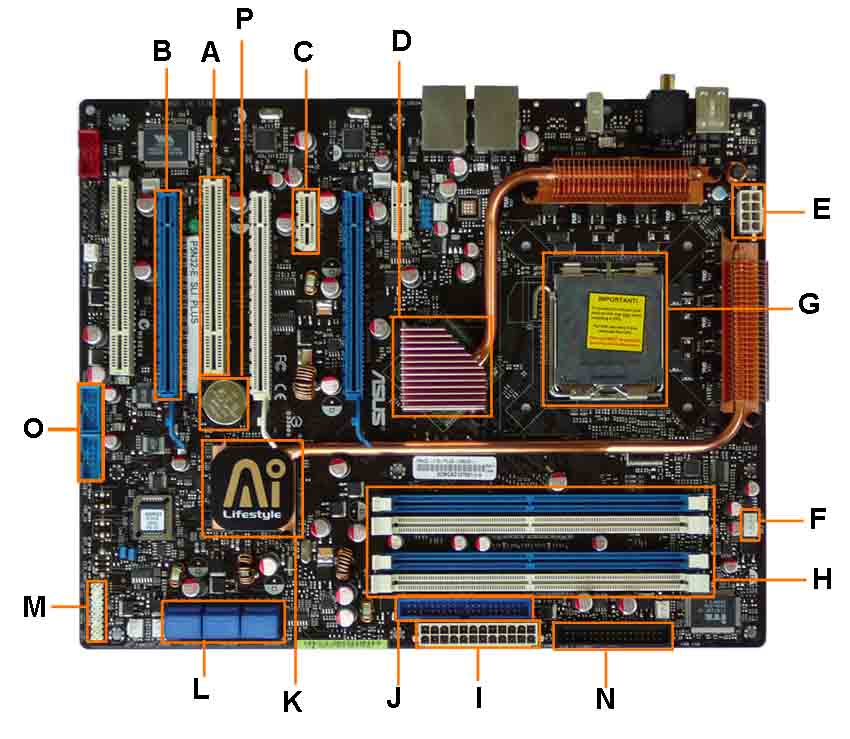
Tidak ada komentar:
Posting Komentar